Welcome
Hi there and welcome to my blog! I'm Allison, also known as Aquabel in some groups. I live in Nova Scotia, Canada. I've been addicted to PSP and tagging for about 4 years. I love creating tags and sets, so thought I'd create a blog to display some of my creations, as well as anything else that may tickle my fancy :) I hope you enjoy your stay!
Search
Show Some Love
Categories
- A Space Between (37)
- Alehandra Vanhek (7)
- Alena Lazareva (4)
- Alex Prihodko (100)
- Alfadesire (1)
- Alicia Mujica (5)
- Amber Light (1)
- Amberly Berendson (3)
- Amy Marie Kits (6)
- Amy Matthews (2)
- Andrea Ale (1)
- Anna Liwanag (23)
- Anna Marine (15)
- Antracit (3)
- Arthur Crowe (11)
- Barbara Jensen (8)
- Bella Caribena (2)
- Carita Creationz (28)
- Caron Vinson (13)
- Chaos Priestess (1)
- Chichi Designz (58)
- Chris Pastel (1)
- Createwings Designs (1)
- Creative Scraps by Crys (3)
- CT Tag Show Off (444)
- Cuddly Rigor Mortis (8)
- Curious Creative Dreams (14)
- Dangerously Delicious Designz (79)
- Dave Nestler (1)
- David Desbois (1)
- Deedles Dun It (6)
- Dees'Sign Depot (288)
- Di Halim (2)
- DiMary (1)
- Disco Science (2)
- Doodle By Design (39)
- Elias Chatzoudis (13)
- Elisabeth Bell (4)
- Ellie Milk (16)
- Enamorte (8)
- Enys Guerrero (14)
- Eugene Rzhevskii (11)
- Facebook Timeline Template (5)
- Fania Love (1)
- Fedor (2)
- Forum Set Backgrounds (5)
- Foxys Designz (4)
- FTU Cluster Frames (89)
- Goldwasser (2)
- Gothic Inspirations (14)
- Halloween (12)
- Hania Design (4)
- HERE2HELP (1)
- Ismael Rac (9)
- Janna Prosvirina (4)
- Jasmine Becket-Griffith (6)
- Jenna Lee (1)
- Jennifer Janesko (2)
- Jessica Dougherty (1)
- Joanna Bromley (1)
- Joel Adams (2)
- Jon Rattenbury (2)
- Jose Cano (1)
- Joy Designs (3)
- Kajenna (64)
- Keith Garvey (5)
- Kissing Kate (72)
- Kizzed By Kelz (8)
- LadyMishka (2)
- Laguna (15)
- Lia (5)
- Lielman (1)
- Lightartist_XXX (2)
- Lysisange (1)
- Maria Fiodorova (1)
- Marta Sarmiento (1)
- Martin Abel (2)
- Maryline Cazenave (47)
- Masks (4)
- Maxine Gadd (2)
- Mélanie Delon (1)
- Melissa Dawn (3)
- Michael Calandra (2)
- Michi Art (1)
- Misticheskaya (35)
- Molly Harrison (2)
- Monte Moore (1)
- Myka Jelina (1)
- Myriadelle (1)
- Nicole Brune (1)
- Nitwit Collection (6)
- Nocturne (20)
- NoFlutter (1)
- OrkusArt (2)
- Pink Princess Designs (2)
- PinkParadox Productions (7)
- Pinup Toons (18)
- Queen Uriel (4)
- Rachael Tallamy (1)
- Rachel Anderson (3)
- Rebel Dezigns (4)
- Renee Biertempfel (1)
- Rieneke Designs (63)
- RivusDea (6)
- Sabine Rich (1)
- Sara Butcher (5)
- Selina Fenech (3)
- Sheena Pike (1)
- Snags (17)
- Sonia Roji (1)
- Sophisticat Simone (2)
- Spazz (4)
- Stan Dudin (1)
- Stella Felice (1)
- Steve Baier (2)
- Suzanne Woolcott (12)
- Tag Show Off (90)
- Tamandya (3)
- Tasha's Playground (37)
- Tatjana Willms (1)
- Ted Hammond (1)
- Template (24)
- The Vintage Angel (1)
- Thomas Hoover (1)
- Tiny Turtle Designs (24)
- Tony Tzanoukakis (5)
- TooshToosh (4)
- Trinita (10)
- Tutorial (15)
- UpYourArt (1)
- Vadis (23)
- Vadis + Trinita (1)
- Veleri (2)
- VeryMany (236)
- Wallpapers (41)
- WDDesignz (6)
- Wordart (6)
- Yuki (1)
- Zindy S.D. Nielsen (23)
- Zlata M (44)
Archives
-
▼
2015
(185)
-
▼
March
(21)
- CT Tag Show Off - Kissing Kate - Forbidden Memories
- CT Tag Show Off - Tasha's Playground - Spring Blooms
- CT Tag Show Off - Kissing Kate - Romantique and Zl...
- CT Tag Show Off - A Space Between - Serenade In Blue
- CT Tag Show Off - Rieneke Designs - Spring Garden
- CT Tag Show Off - Dees'Sign Depot - Hippity Hop
- CT Tag Show Off - A Space Between - Some Bunny Lov...
- CT Tag Show Off - Dees'Sign Depot - Some Bunny 2 Love
- CT Tag Show Off - Rieneke Designs - A Magical Day ...
- CT Tag Show Off - Dees'Sign Depot - Feline Tendencies
- CT Tag Show Off - Kissing Kate - Fairy Kisses
- CT Tag Show Off - Tasha's Playground - IB Alicia M...
- CT Tag Show Off - Dees'Sign Depot - Inspired By Ti...
- CT Tag Show Off - Chichi Designz - It's Spring
- CT Tag Show Off - Tasha's Playground - Shamrock Sh...
- CT Tag Show Off - Dees'Sign Depot - Cliodhna
- FTU Tutorial - Bunny Trail Forum Set
- FTU Tutorial - Owlways and Forever
- FTU Tutorial - Irish Beauty Forum Set
- CT Tag Show Off - Rieneke Designs - Lavender Fields
- CT Tag Show Off - Kissing Kate - Shamrock Isle
-
▼
March
(21)
Email Me
Freebie TOU
I have some freebies on my blog for you, FTU Cluster Frames, templates, masks and word art. Anyone is welcome to download and use. But please remember all of my items are for Personal Use only. They are not for Commercial Use, nor are they to be shared in forums or groups. Forums and Groups are welcome to use my stuff (and I'm thrilled for them to do so), but please redirect members to my blog to download the items.
Tutorial writers are also welcome to use my items as well. Just please direct people to my blog to download.
Thank you! And I hope you enjoy using my goodies, and have fun with them :)
Allison
Tutorial writers are also welcome to use my items as well. Just please direct people to my blog to download.
Thank you! And I hope you enjoy using my goodies, and have fun with them :)
Allison
Popular Posts
-
Bubbles Forum Set This tutorial was written by me with Paint Shop Pro X, and any similarities to other tutorials is purely co...
-
I made these templates a couple weeks ago for a challenge in one of the forums that I belong. They're just simple templates, but ther...
-
This is a tutorial I made for the Creative Addictions Forum as a mystery tutorial, and thought I'd post a link to it here. The...
-
I had so much fun making my last forum set template, I decided to make another :) Here's a preview of the set. You can downlo...
-
This isn't a new tutorial, it's one I made for the Creative Addictions Forum a while back as a mystery tutorial, and thought I'...
-
This tutorial was written by me with Paint Shop Pro X, and any similarities to other tutorials is purely coincidence and unintent...
-
I'm still kinda new to making templates, so mine aren't the greatest. But I was in the mood to make some Halloween ones today, an...
-
Here is a tag I made with an amazing kit by Dees'Sign Depot called Just The Girls. Here's a preview of the kit which is ava...
-
I have a couple FTU Cluster Frames for you today! Both were made using Chichi Designz fabulous kit called Tropic Fever. Here's a pr...
-
I had a play with this great steampunk kit by Carita Creationz called Steampunk Junkie. Here's a preview of the kit which you can get...
Follow Me
March 05, 2015
By
Allison G
Tube by Maryline Cazenave, available at CDO.
Kit: Easter Bunny Trail by Kittz available here
Font: Champagne and Limousines available here
Plugin: Eye Candy 4000 --> Gradient Glow
Plugin: Penta --> Color Dot
Wordart: here (just click on the below image to make it full size, then right click and save to your computer)
Gradient: available here
(save the gradient into your Gradient folder)
Note:
Unless otherwise stated, I have used a Drop Shadow with settings of: 2,2,30,3, color black.
For sharpening resized tube/elements, I have used Unsharp Mask with settings of: Radius 3, Strength 30, Clipping 3, Luminance Only unchecked.
Open a new image 650 x 250.
Copy and paste paper EP4 as a new layer, resize by 85%, sharpen.
Place the paper so that the blue/purple bands are showing at the top and bottom of the banner.
Duplicate the paper layer, and apply a Motion Blur with an angle of 55.00 and strength of 100% to the duplicated layer.
Change the Blend Mode of this layer to Screen.
To the original paper layer go to Effects - Edge Effects - Enhance.
Copy and paste the Wordart as a new layer, above the background paper layers.
Place to your liking so that the text is covering the blue/purple bands.
Change the Blend Mode to Overlay.
Copy and paste element E3 above your wordart layer. Move it down a little, and place to the right of your banner.
Duplicate the sparkle layer, then Mirror and Flip.
Using your rectangle tool, create a rectangle with color: #fbafe6, about 1/2 inch thick on the left side of your banner.
Place it about 1/2 inch in from the left of the banner.
Convert this layer to a raster, duplicate it, and Mirror.
Using Penta - Color Dot - apply a Color Dot on both rectangles with the default settings of:
Value: 90
Distance: 2
Color R, G and B: 255
Using Eye Candy 4000, Gradient Glow, add a gradient glow to each rectangle with the following settings:
Glow Width: 3.00 pixels
Color: white
Let's create the banner border.
Add a new layer above all other layers, and Flood Fill with the easter_pink gradient with the following settings:
angle: 127
repeats: 9
invert: checked
style: linear
Now hit Selections - Select All - Float, then Selections - Modify - Contract by 8. Hit Delete, then Select None.
Go to Adjust - Add/Remove Noise - Add Noise with the following settings:
Uniform: checked
Noise: 70%
Monochrome: checked
Add a drop shadow with the following settings:
Vertical: 2
Horizontal: 2
Opacity: 20
Blur: 2
Color: Black
Shadow on new layer: unchecked
Add another drop shadow, but change the Vertical and Horizontal options to -2.
Now hit Selections - Select All - Float, then Selections - Modify - Contract by 5. Hit Delete, then Select None.
Add a new layer above all other layers, and Flood Fill with the easter_pink gradient with the same settings as above.
Contract by 3 this time, and add Noise, same as above.
Now we need to crop the tag.
To do this, take your crop tool and drag it over the entire tag, making sure to take the crop tool to the edge of every side.
Now double click as you normally would, to crop the tag.
Now go to Image - Canvas Size, and change the Canvas Size of to a Height of 400 pixels (same amount on both top and bottom), keep the Width the same width of 650.
Now copy and paste your tube above all other layers and place in the middle of your banner.
Resize to your liking, so that your tube overhangs the banner on the top and bottom by a little.
Sharpen your tube if you've resized.
Duplicate your tube layer, and apply a Gaussian blur with a radius of 5 to the duplicate tube layer.
Now with your original tube layer active, go to Selections - Select All - Float - then Invert.
Now make your duplicated tube layer active and hit Delete. Select None.
To your duplicated tube layer change the Blend Mode to Soft Light.
Merge these 2 tube layers and apply a drop shadow.
Add a new layer above all other layers.
We're going to add your name over each of the 2 rectangles on either side of the banner.
But instead of adding your name horizontally, let's add your name from top to bottom.
To do this, add your name in all capitals, using Champagne and Limousines font with color white (both foreground and background) with the following settings:
size: 40 (you may need to adjust this smaller, depending on the length of your name)
direction: vertical and right
anti-alias: smooth
stroke: 0.5
tracking: -0.24 (you may need to adjust this, depending on the length of your name)
Place in the centre of the left rectangle.
Add a gradient glow with a border of 3, and the following settings:
Vertical: 2
Horizontal: 2
Opacity: 20
Blur: 2
Color: Black
Shadow on new layer: unchecked
Duplicate your name and place it over the right rectangle, centering as you did over the left rectangle.
Add your copyright.
Save as png.
Done!
It seems long, but it's fairly easy, and done the same as the banner.
Open a new layer 150 x 150.
Copy and paste EP4 as a new layer, resize by 75%, sharpen.
Place the paper so that the blue/purple bands are showing at the top and bottom of the banner.
Duplicate the paper layer, and apply a Motion Blur with an angle of 55.00 and strength of 100% to the duplicated layer.
Change the Blend Mode of this layer to Screen.
To the original paper layer go to Effects - Edge Effects - Enhance.
Copy and paste E3 as a new layer, place to your liking.
Now copy and paste your tube above all other layers and place to the left.
Resize to your liking, leaving a bit of space at the right of your avatar.
Sharpen your tube if you've resized.
Duplicate your tube layer, and apply a Gaussian blur with a radius of 5 to the duplicate tube layer.
Now with your original tube layer active, go to Selections - Select All - Float - then Invert.
Now make your duplicated tube layer active and hit Delete. Select None.
To your duplicated tube layer change the Blend Mode to Soft Light.
Merge these 2 tube layers and apply a drop shadow.
Using your rectangle tool, create a rectangle with color: #fbafe6, a little more than 1/4 inch thick on the right side of your banner.
Place it about 1/4 inch in from the right of the banner.
Convert this layer to a raster.
Using Penta - Color Dot - apply a Color Dot with the default settings of:
Value: 90
Distance: 2
Color R, G and B: 255
Using Eye Candy 4000, Gradient Glow, add a gradient glow with the same settings as the rectangles for the banner.
Apply a drop shadow.
Let's add the border.
Now hit Selections - Select All - Float, then Selections - Modify - Contract by 5. Hit Delete, then Select None.
Add a drop shadow with the following settings:
Vertical: 2
Horizontal: 2
Opacity: 20
Blur: 2
Color: Black
Shadow on new layer: unchecked
Add another drop shadow, but change the Vertical and Horizontal options to -2.
Add a new layer above all other layers, and Flood Fill with the easter_pink gradient with the following settings:
angle: 127
repeats: 9
invert: checked
style: linear
Now hit Selections - Select All - Float, then Selections - Modify - Contract by 3. Hit Delete, then Select None.
Go to Adjust - Add/Remove Noise - Add Noise with the following settings:
Uniform: checked
Noise: 70%
Monochrome: checked
Now add your name the same way you did for the banner, but use a smaller font size to fit the avatar.
Add your copyright.
Save as png.
Done!!

Labeled under:Maryline Cazenave,Tutorial
Subscribe to:
Post Comments
(Atom)








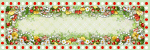

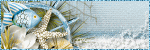
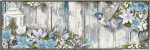
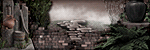

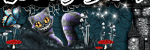
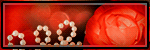
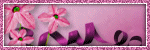
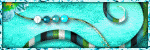
0 people loved this post!:
Post a Comment